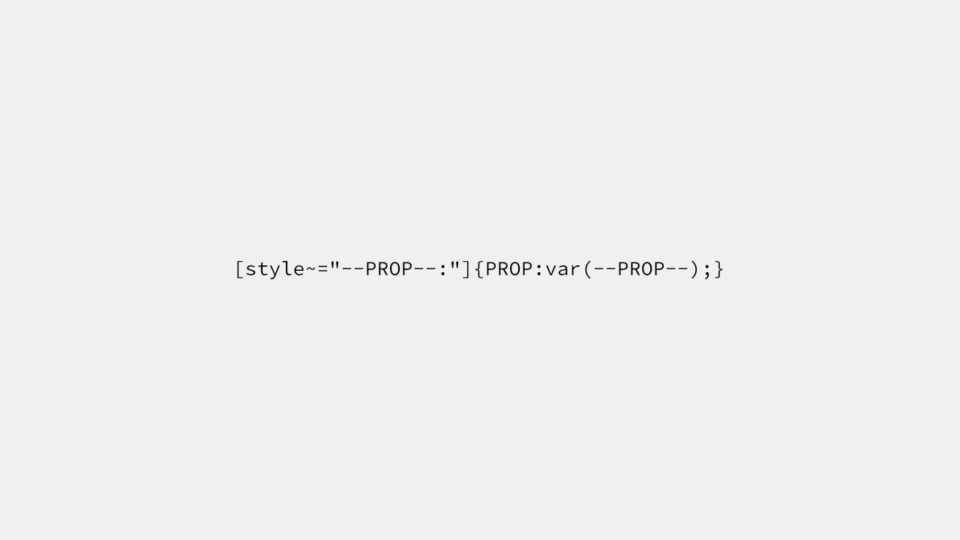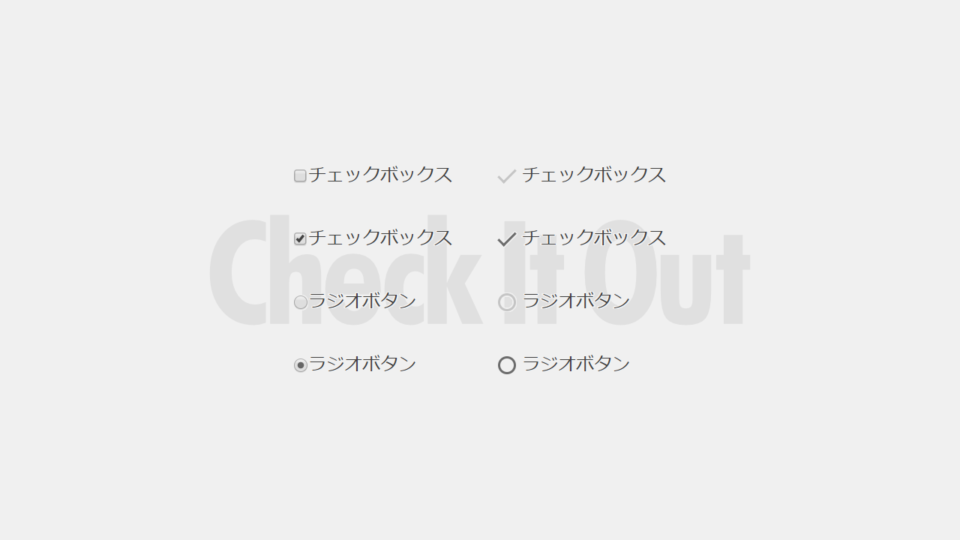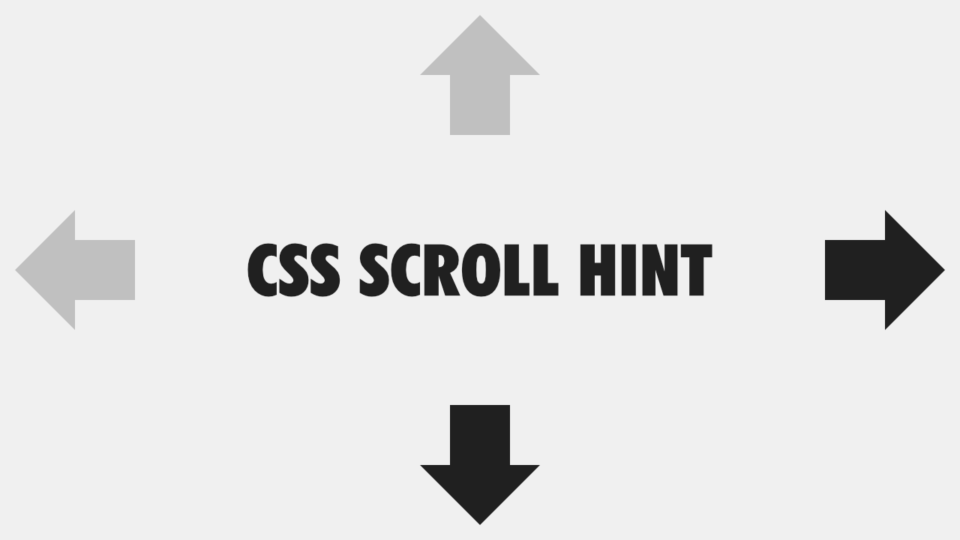
CSSのみで実装するテーブル用スクロールヒント
テーブル (表) をスマホなどの小さい画面で表示させた場合に、テーブルセルが小さくなりすぎたり、内容が溢れてしまうのを防ぐため、スクロールできるようにするのが一般的だと思います。
しかし、スクロールバーが表示されない環境では、スクロールできるどうかが分かりづらい場合があります。
そこで今回は、スクロールできることを明示する「スクロールヒント」を CSS のみで実装する方法を紹介します。
使用する animation-timeline プロパティについて
今回作るスクロールヒントは、Chrome 系のブラウザに先行実装されている animation-timeline プロパティを使用します。2024年5月現在、Safari と FireFox はこのプロパティをまだ実装していません。
CSS アニメーション (@keyframes) は通常、animation-duration プロパティなどで設定された時間によって進行しますが、この animation-timeline プロパティを使用することで、スクロール量によって進行する CSS アニメーションを作ることができます。
スクロールが発生していない場合や、animation-timeline プロパティが実装されていないブラウザでは、CSS アニメーションが適用されません。
テーブルの HTML コード
<div class="__table__">
<table>
<caption>表題</caption>
<colgroup> … </colgroup>
<thead> … </thead>
<tbody> … </tbody>
</table>
</div>table 要素を div 要素で囲んだシンプルな構造です。table 要素内の構成は自由ですが、表題をスクロールさせたくない場合には、caption 要素を使用せず、figure 要素と figcaption 要素を組み合わせた方がいいでしょう。
<figure>
<figcaption>表題</figcaption>
<div class="__table__">
<table>
<colgroup> … </colgroup>
<thead> … </thead>
<tbody> … </tbody>
</table>
</div>
</figure>テーブルの基本的な CSS コード
[class*="__table__"] {
& {
--border-style: solid;
--border-width: 1px;
--border-color: #c0c0c0;
--padding: 0.5rem;
border: var(--border-style) var(--border-width) var(--border-color);
max-block-size: 75dvb;
overflow: auto;
}
& table {
--inline-size: 40rem;
--table-layout: auto;
border: hidden;
border-collapse: collapse;
inline-size: var(--inline-size);
min-inline-size: 100%;
table-layout: var(--table-layout);
}
& caption {
border-block-end: var(--border-style) var(--border-width) var(--border-color);
padding: var(--padding);
text-align: inherit;
}
& col {
--inline-size: auto;
inline-size: var(--inline-size);
}
& :is(td,th) {
border: var(--border-style) var(--border-width) var(--border-color);
padding: var(--padding);
text-align: inherit;
}
}
.__table__diagonal-line :is(td,th):empty { /* 空のテーブルセルに斜線を入れるオプション */
background-image: linear-gradient(to left bottom,transparent calc(50% - 0.75px),var(--border-color) calc(50% - 0.25px) calc(50% + 0.25px),transparent calc(50% + 0.75px));
}
これといった特徴のない、レスポンシブなテーブルです。複数の箇所で共通する値は、CSS 変数にしておくと便利です。
横スクロールバーが画面外になるほど縦に長くなった要素は、横スクロールさせにくくなるので、max-block-size プロパティを設定しています。
また、オプションとなる class 属性値や、style 属性に記述した CSS 変数で CSS コード内の CSS 変数を上書きできるようにしておくと、汎用的に使い回せるテーブルになります。
<div class="__table__diagonal-line">
<table style="--inline-size: 60rem; --table-layout: fixed;">
<colgroup>
<col style="--inline-size: 5rem;" />
<col />
<col />
<col />
</colgroup>
…
</table>
</div>スクロールヒントの CSS コード
スクロールヒントは正方形の ::before 擬似要素と ::after 擬似要素を、clip-path プロパティで矢印の形に切り抜いて表示させます。これらは table 要素の上に重なるように表示させるため、グリッドでレイアウトしていきます。
[class*="__table__"] {
& {
/* CSS アニメーションで変化させる CSS 変数の初期値 */
--before_clip-path: inset(50%);
--before_inset-block: auto 0;
--before_place-self: end auto;
--after_clip-path: inset(50%);
--after_inset-inline: auto 0;
--after_place-self: auto end;
display: grid;
grid: auto / 100% auto;
}
&::before { /* ブロック方向のスクロールヒント */
background: currentcolor;
block-size: 2rem;
clip-path: var(--before_clip-path);
content: "";
grid-area: 1 / 1 / 2 / 2;
place-self: var(--before_place-self);
inline-size: 2rem;
position: sticky;
inset-block: var(--before_inset-block);
inset-inline: calc(50% - 1rem);
z-index: 1;
}
&::after { /* インライン方向のスクロールヒント */
background: currentcolor;
block-size: 2rem;
clip-path: var(--after_clip-path);
content: "";
grid-area: 1 / 1 / 2 / 3;
place-self: var(--after_place-self);
inline-size: 2rem;
position: sticky;
inset-block: calc(50% - 1rem);
inset-inline: var(--after_inset-inline);
z-index: 1;
}
&:dir(rtl)::after { /* 書字方向が右から左の場合はスクロールヒントを反転 */
rotate: y 180deg;
}
& table {
grid-area: 1 / 1 / 2 / 3;
}
}この CSS コードによって、垂直方向のスクロールヒントはテーブル下部の中央に、水平方向のスクロールヒントはテーブル右側の中央に固定配置されるようになります。しかし、CSS アニメーションが適用されない限り、clip-path: inset(50%); の設定によってスクロールヒントは表示されません。
次に CSS アニメーションに関する部分です。
@keyframes block-scroll-hint {
0% {
--before_clip-path: polygon(50% 90%,10% 50%,30% 50%,30% 10%,70% 10%,70% 50%,90% 50%); /* 下向き矢印 */
--before_inset-block: auto 0;
--before_place-self: end auto;
}
25%, 75% { /* 矢印が表示されないスクロール量 */
--before_clip-path: inset(50%);
}
100% {
--before_clip-path: polygon(50% 10%,90% 50%,70% 50%,70% 90%,30% 90%,30% 50%,10% 50%); /* 上向き矢印 */
--before_inset-block: 0 auto;
--before_place-self: start auto;
}
}
@keyframes inline-scroll-hint {
0% {
--after_clip-path: polygon(90% 50%,50% 90%,50% 70%,10% 70%,10% 30%,50% 30%,50% 10%); /* 右向き矢印 */
--after_inset-inline: auto 0;
--after_place-self: auto end;
}
25%, 75% { /* 矢印が表示されないスクロール量 */
--after_clip-path: inset(50%);
}
100% {
--after_clip-path: polygon(10% 50%,50% 10%,50% 30%,90% 30%,90% 70%,50% 70%,50% 90%); /* 左向き矢印 */
--after_inset-inline: 0 auto;
--after_place-self: auto start;
}
}
[class*="__table__"] {
& {
/* CSS アニメーションで変化させる CSS 変数の初期値 */
--before_clip-path: inset(50%);
--before_inset-block: auto 0;
--before_place-self: end auto;
--after_clip-path: inset(50%);
--after_inset-inline: auto 0;
--after_place-self: auto end;
animation: block-scroll-hint, inline-scroll-hint;
animation-timeline: scroll(block self), scroll(inline self);
}
}animation-timeline プロパティが実装されているブラウザでスクロールが発生すると、CSS 変数の初期値が CSS アニメーションに設定した CSS 変数の値に上書きされます。
これにより、下方向にスクロールできるときは、テーブル下部の中央に下向き矢印が、上方向にスクロールできるときは、テーブル上部の中央に上向き矢印が表示されます。
同様に、右方向にスクロールできるときは、テーブル右側の中央に右向き矢印が、左方向にスクロールできるときは、テーブル左側の中央に左向き矢印が表示されます。
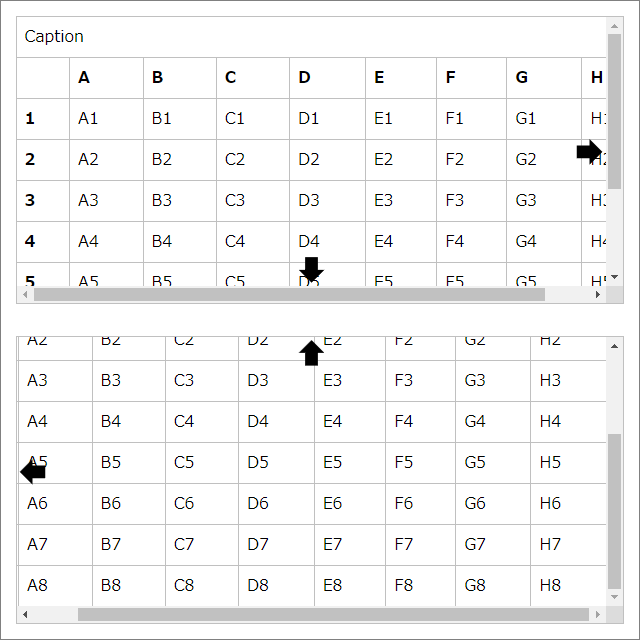
ひとまとめにした CSS コード
「テーブルの基本的な CSS コード」と「スクロールヒントの CSS コード」をひとまとめにすると次のようになります。コピペして使ってみてください。
@keyframes block-scroll-hint {
0% {
--before_clip-path: polygon(50% 90%,10% 50%,30% 50%,30% 10%,70% 10%,70% 50%,90% 50%);
--before_inset-block: auto 0;
--before_place-self: end auto;
}
25%, 75% {
--before_clip-path: inset(50%);
}
100% {
--before_clip-path: polygon(50% 10%,90% 50%,70% 50%,70% 90%,30% 90%,30% 50%,10% 50%);
--before_inset-block: 0 auto;
--before_place-self: start auto;
}
}
@keyframes inline-scroll-hint {
0% {
--after_clip-path: polygon(90% 50%,50% 90%,50% 70%,10% 70%,10% 30%,50% 30%,50% 10%);
--after_inset-inline: auto 0;
--after_place-self: auto end;
}
25%, 75% {
--after_clip-path: inset(50%);
}
100% {
--after_clip-path: polygon(10% 50%,50% 10%,50% 30%,90% 30%,90% 70%,50% 70%,50% 90%);
--after_inset-inline: 0 auto;
--after_place-self: auto start;
}
}
[class*="__table__"] {
& {
--before_clip-path: inset(50%);
--before_inset-block: auto 0;
--before_place-self: end auto;
--after_clip-path: inset(50%);
--after_inset-inline: auto 0;
--after_place-self: auto end;
--border-style: solid;
--border-width: 1px;
--border-color: #c0c0c0;
--padding: 0.5rem;
animation: block-scroll-hint, inline-scroll-hint;
animation-timeline: scroll(block self), scroll(inline self);
border: var(--border-style) var(--border-width) var(--border-color);
display: grid;
grid: auto / 100% auto;
max-block-size: 75dvb;
overflow: auto;
}
&::before {
background: currentcolor;
block-size: 2rem;
clip-path: var(--before_clip-path);
content: "";
grid-area: 1 / 1 / 2 / 2;
place-self: var(--before_place-self);
inline-size: 2rem;
position: sticky;
inset-block: var(--before_inset-block);
inset-inline: calc(50% - 1rem);
z-index: 1;
}
&::after {
background: currentcolor;
block-size: 2rem;
clip-path: var(--after_clip-path);
content: "";
grid-area: 1 / 1 / 2 / 3;
place-self: var(--after_place-self);
inline-size: 2rem;
position: sticky;
inset-block: calc(50% - 1rem);
inset-inline: var(--after_inset-inline);
z-index: 1;
}
&:dir(rtl)::after {
rotate: y 180deg;
}
& table {
--inline-size: 40rem;
--table-layout: auto;
border: hidden;
border-collapse: collapse;
grid-area: 1 / 1 / 2 / 3;
inline-size: var(--inline-size);
min-inline-size: 100%;
table-layout: var(--table-layout);
}
& caption {
border-block-end: var(--border-style) var(--border-width) var(--border-color);
padding: var(--padding);
text-align: inherit;
}
& col {
--inline-size: auto;
inline-size: var(--inline-size);
}
& :is(td,th) {
border: var(--border-style) var(--border-width) var(--border-color);
padding: var(--padding);
text-align: inherit;
}
}
.__table__diagonal-line :is(td,th):empty {
background-image: linear-gradient(to left bottom,transparent calc(50% - 0.75px),var(--border-color) calc(50% - 0.25px) calc(50% + 0.25px),transparent calc(50% + 0.75px));
}CodePen
〆
Safari や FireFox も早く animation-timeline プロパティを実装して欲しいです。